Docker apps
To install Docker apps, you need to install Docker on Synology, best way is to use the official package from Synology.
- Go to Package Center
- Search for Docker
- Install the package
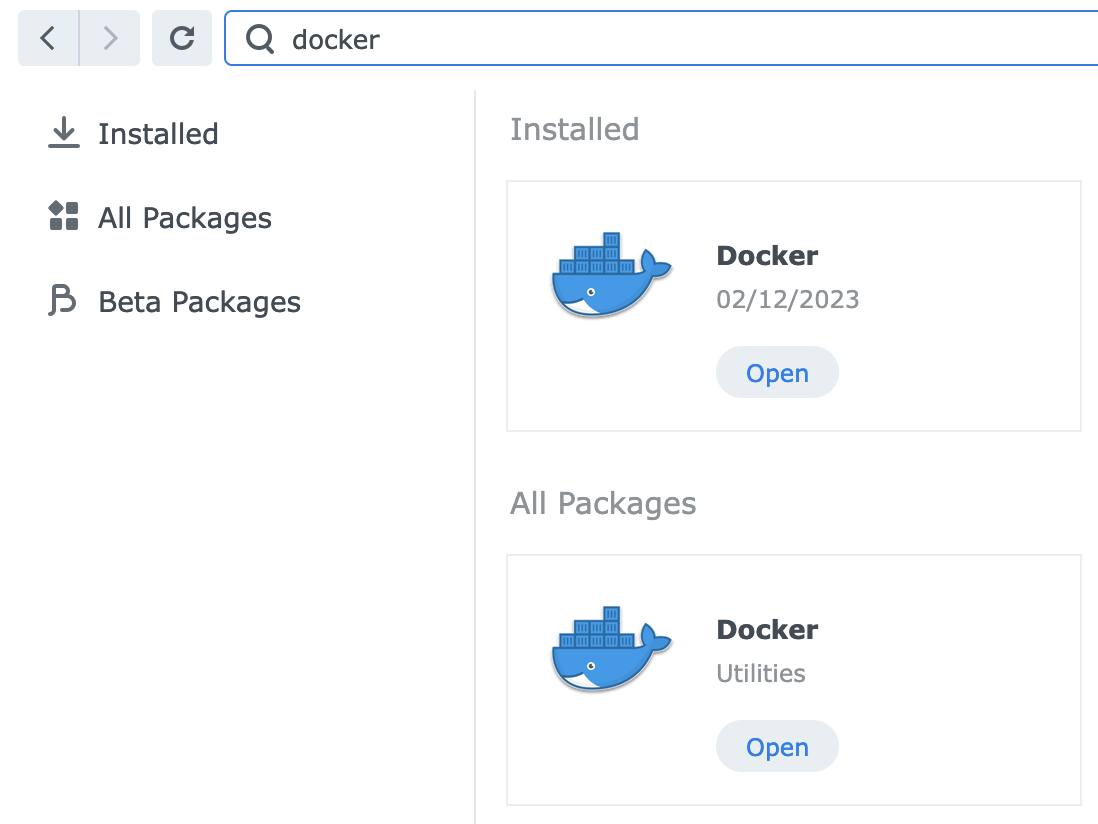
After that, you can use the Docker app to install your apps. To install an app via Docker, the best way is to use Task Scheduler from Control Panel.
Into Task Scheduler, create a new task with User-defined script.
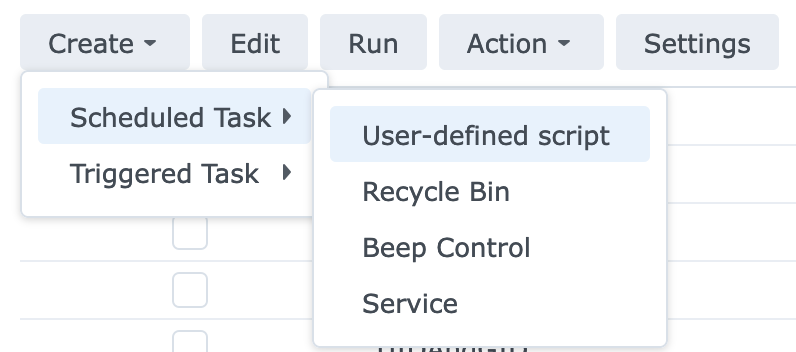
Into General tab, you can set a name for your task and choose the user to run the task. I recommend to use root user.
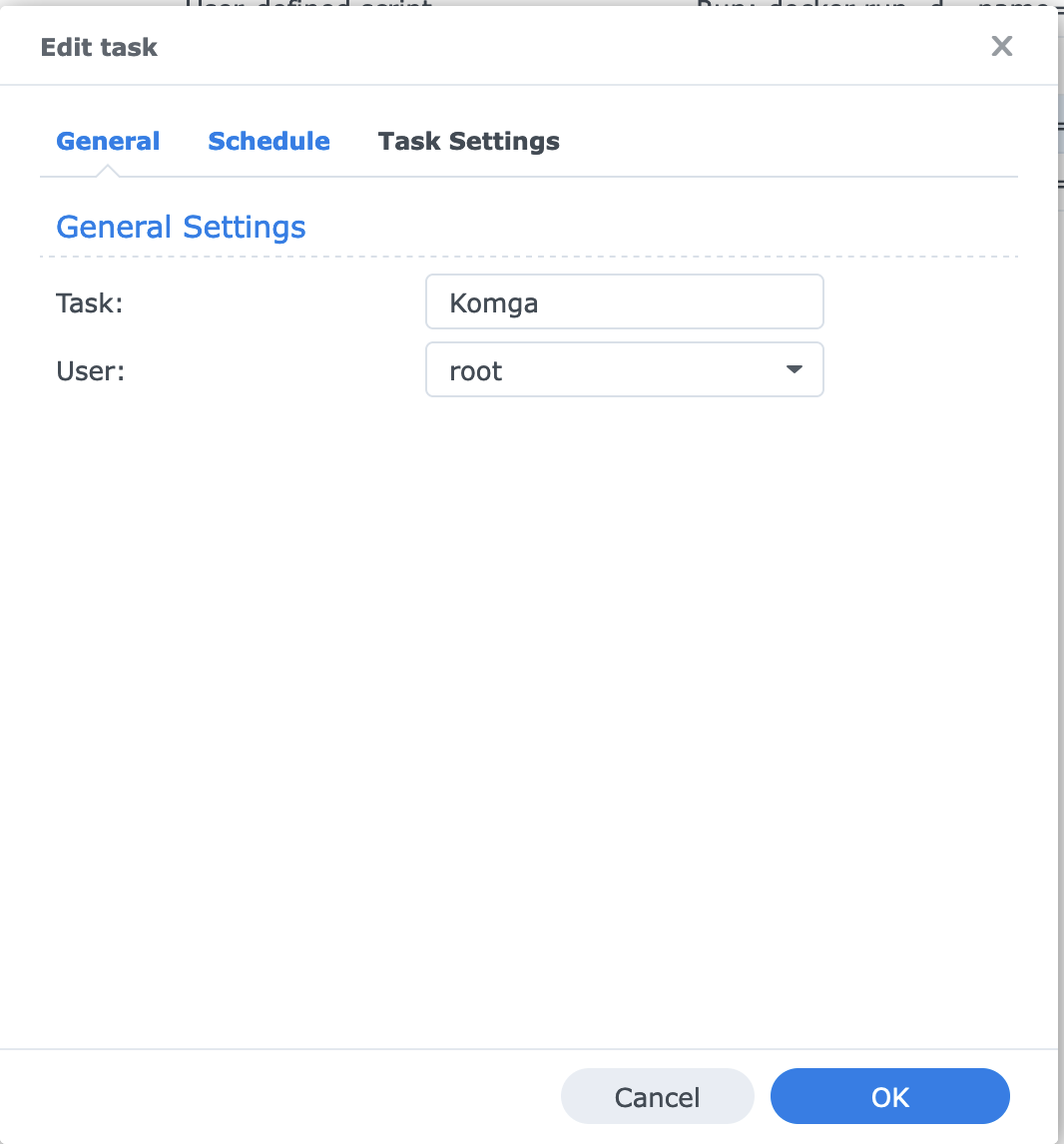
Into Schedule tab, you can set the frequency of your task. I recommend to use Run on the following date and set the date to current date.
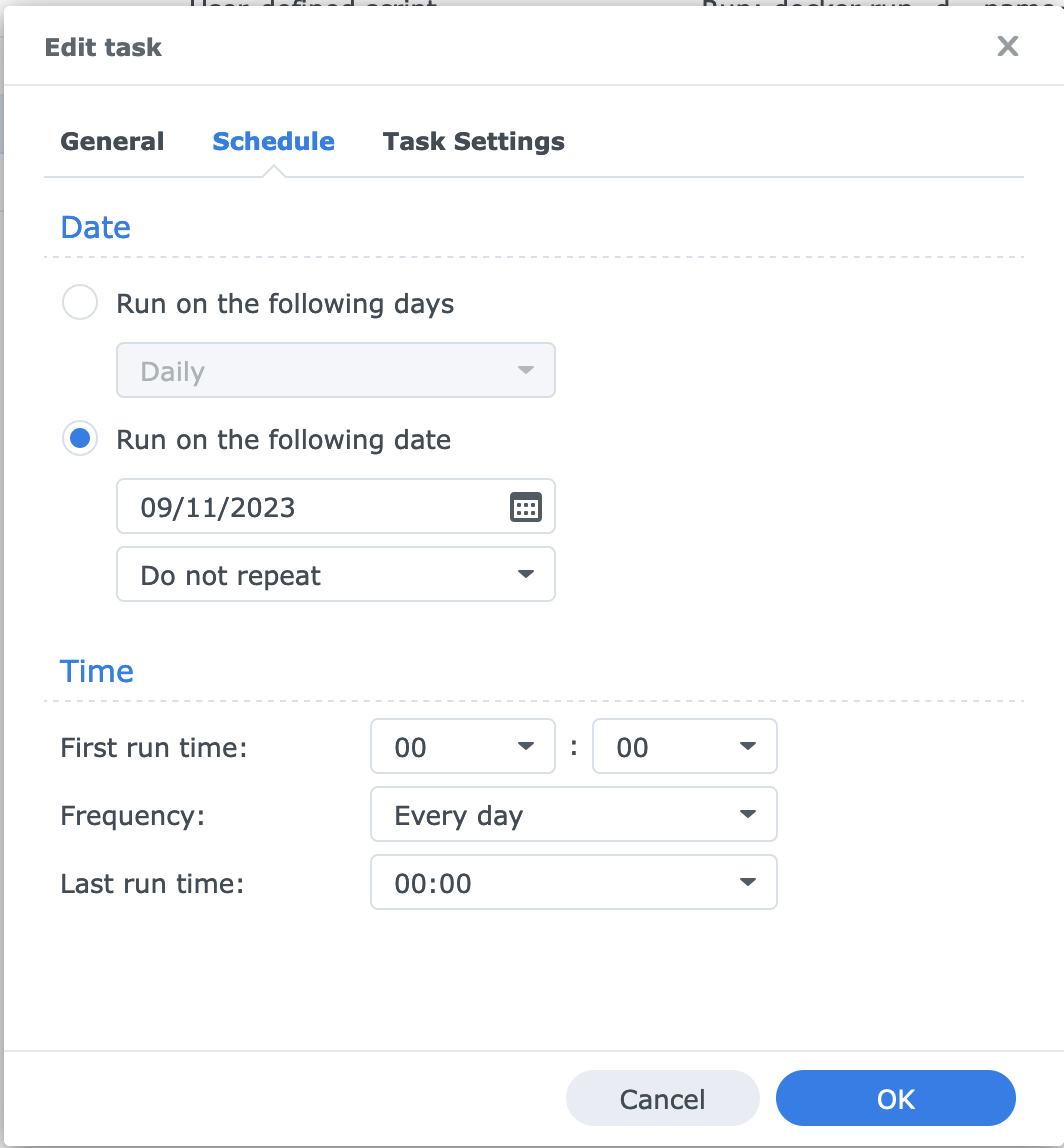
Now go to Task Settings tab and paste the command to install the app (you can add an email to receive the logs).
After that, you can run the task with Run button.
Komga
From: https://mariushosting.com/how-to-install-komga-on-your-synology-nas/
docker run -d --name=komga \
-p 8341:25600 \
-e TZ=Europe/Paris \
-v /volume1/docker/komga:/config \
-v /volume1/data/docker/komga:/data \
--user 0:0 \
--restart always \
gotson/komga
Komga is a heavy app, you have to wait after the installation to use it.
Kavita
From: https://mariushosting.com/how-to-install-kavita-on-your-synology-nas/
docker run -d --name=kavita \
-p 5471:5000 \
-e PUID=0 \
-e PGID=0 \
-v /volume1/docker/kavita:/kavita/config \
-v /volume1/data/docker/kavita/manga:/manga \
-v /volume1/data/docker/kavita/comics:/comics \
-v /volume1/data/docker/kavita/books:/books \
--restart always \
kizaing/kavita